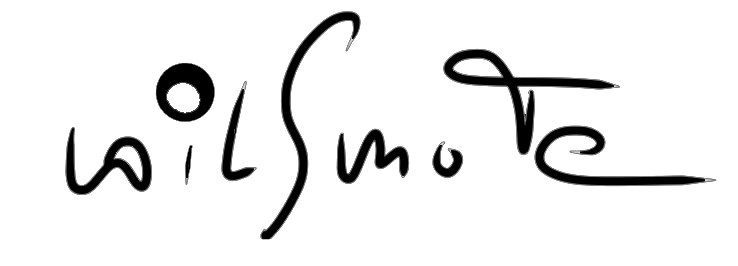Frequency Scan
(iPad only, Sennheiser device required)
The scan window provides a plot of the RF level for the frequency range of the selected receiver. The scan data can be exported as *.csv file either to your Dropbox or sent as email attachement.
The basic version will allow only the first Sennheiser device in your device list to be selected for scan. The order of devices is dependent on the order of recognition in the network during startup.
With one of the optional ScanPacks the functionality grows substantially. Depending on the pack you will be able to select any supported Sennheiser device for scan, even devices that are not in the list of monitored devices.Also included with the ScanPacks comes the RF Inspector for sample accurate reading of the RF values under your fingertips.
Scan Plot
Prior to the scan process the zoom of the window is adjusted to fit the entire range of the selected device. For more detail you can zoom in and out either by using the zoom slider on the right side or use a pinch gesture.
The grid of the plot window can switched between 6MHz and 8MHz to fit the different TV channel bandwidth in your country. The selection will be made in the global app settings.
System Frequencies
When either of the optional ScanPacks is installed the frequencies of the connected devices will shown in the plot window. Together wiht the scan plot this will give a quick indication whether the system frequencies are in conflict with the environment.
RF Inspector
The RF Inspector is part of either ScanPack. When a finger touches the light gray area at the bottom of the plot RF value for the frequency at the fingers position will be display.
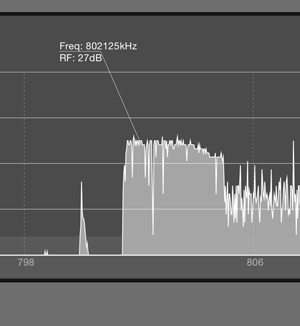
Scan Mode
RF Control provides you with a smart way of monitoring your RF environment while operating your wireless microphones. In cycle mode (optional with ScanPacks) the selected device scan continouusly scans the RF spectrum.
Scan Device
When either of the ScanPacks is installed, any Sennheiser device from the device list can be used for scanning. If your system needs 16 (24) channels but you have more than 16 (24) connected you could use device 17 (25) for a continouus scan of your RF environment.